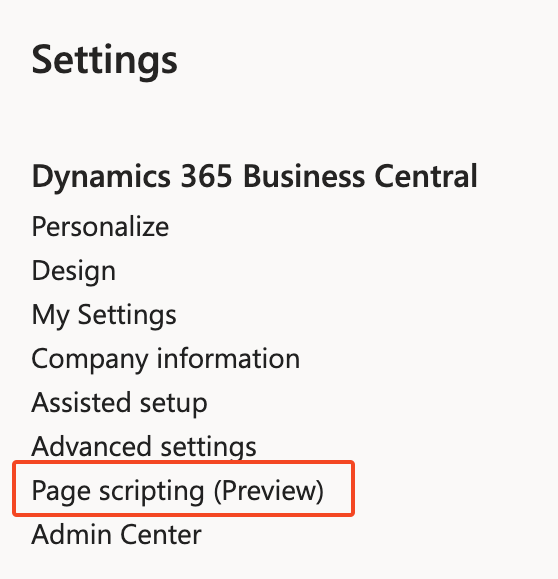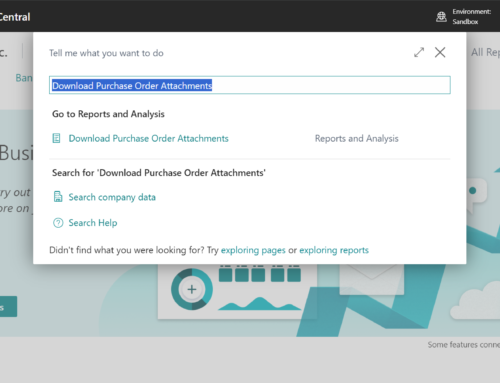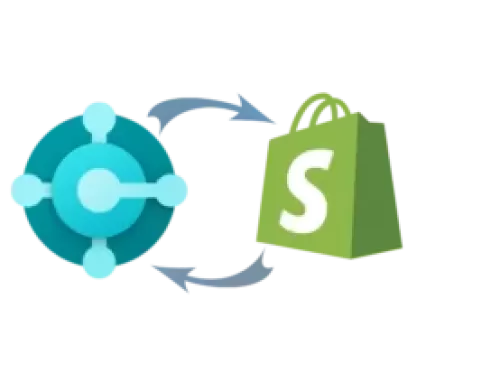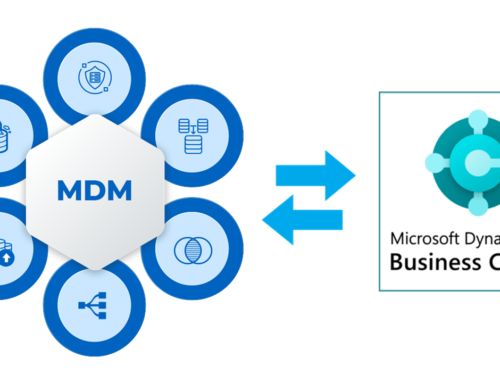In the latest release of Business Central 2024 Wave 1, a game-changing feature has been introduced: Page Scripting. This tool, currently available in preview, brings a host of enhanced capabilities to the platform, particularly in the realm of user acceptance testing (UAT).
Unlocking the Power of Page Scripting
Imagine being able to effortlessly record and replay your actions within the Business Central web client. With Page Scripting, that’s exactly what you can do. Whether it’s opening pages, entering data, or navigating through complex processes, Page Scripting allows you to capture every step of your workflow. These recorded sessions can then be saved, shared, and replayed at any time, making them invaluable for UAT purposes.
Getting Started with Page Scripting
To access Page Scripting, simply navigate to the dedicated section within the Business Central settings pane. Here, you’ll find everything you need to start recording your actions and optimizing your testing processes.
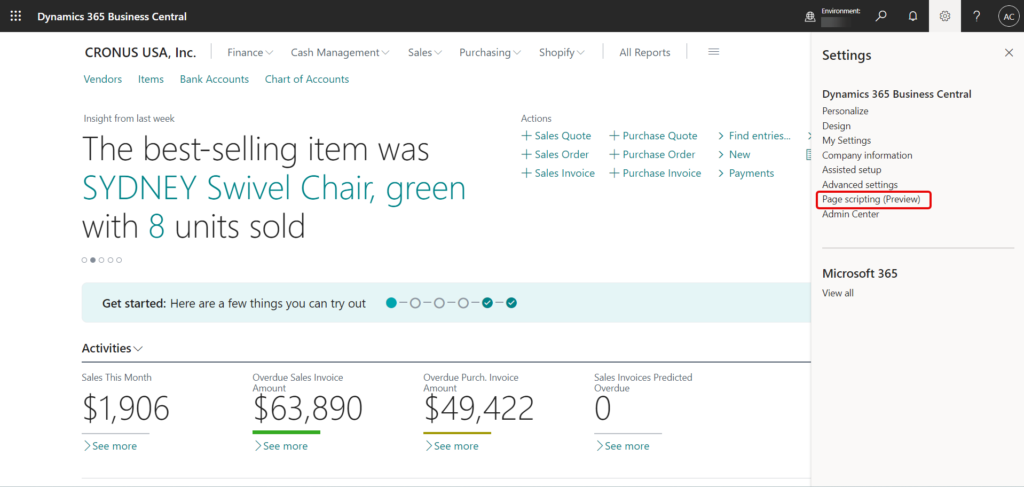
Once you’ve executed your page scripting actions, seamlessly allocate the necessary permissions within the permission set to ensure smooth functionality.
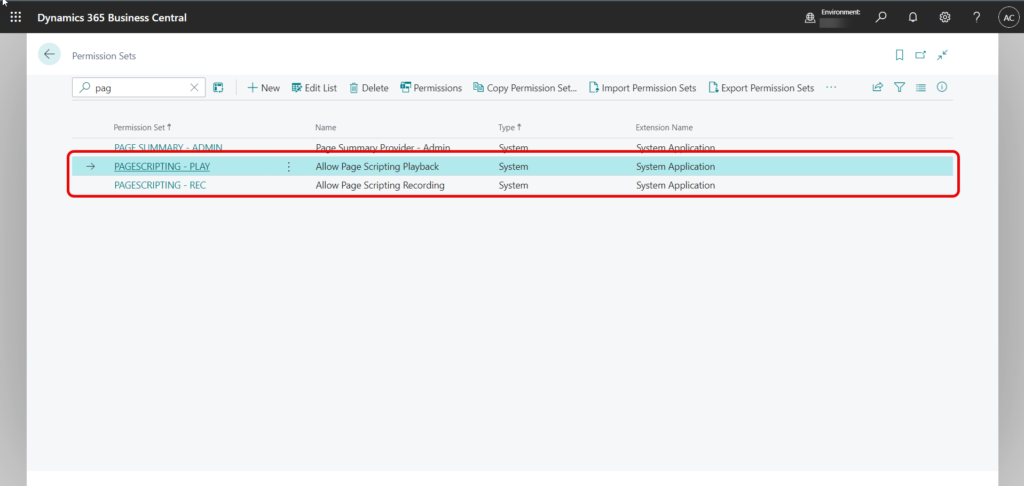
Creating and Executing Recordings
Initiating a new recording is a breeze. Just select ‘Start New’ or ‘New Recording’ to begin a new session. From there, follow the prompts to systematically execute your desired actions.
Let’s consider an example: creating a purchase order. With Page Scripting, you can effortlessly guide the system through each step of the process, from entering vendor details to specifying product quantities. And with the ability to remove any mistakenly added steps, you can ensure that your recordings are accurate and precise.
To initiate a new recording, simply select ‘Start New’ or alternatively, opt for ‘New Recording’ and commence a new session by choosing ‘Start Now’.
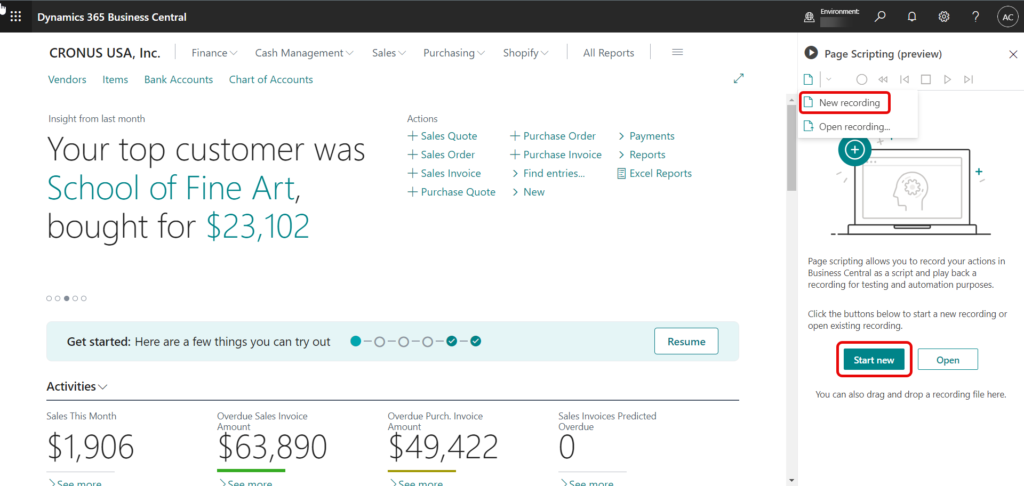
Upon clicking “Start Recording” the corresponding screen is displayed.
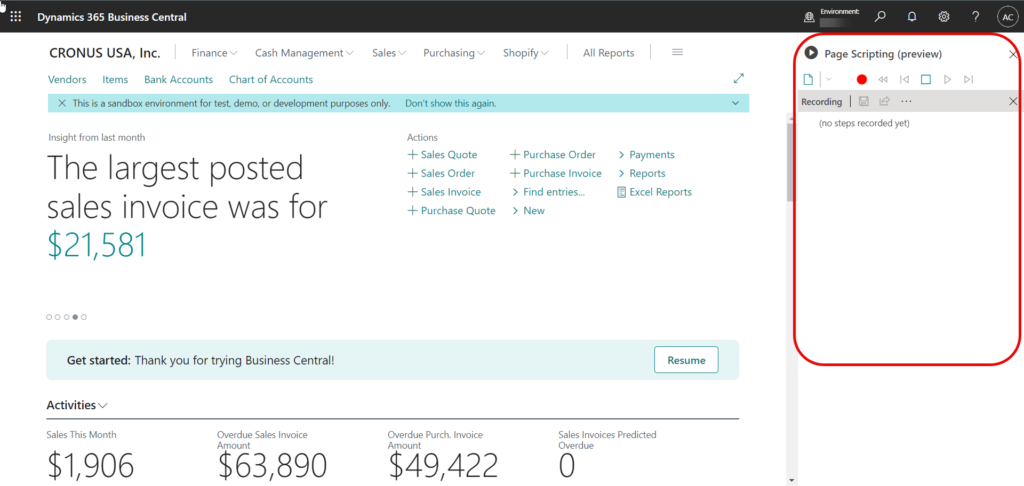
For instance, initiating a new recording session allows for the seamless creation of a new Purchase Order. Users can systematically execute the steps to create and save the entire recording for future reference.
These steps outline the actions for creating an order. Upon clicking ‘Stop Recording’ the recording process concludes, allowing for the easy preservation of the recorded session.
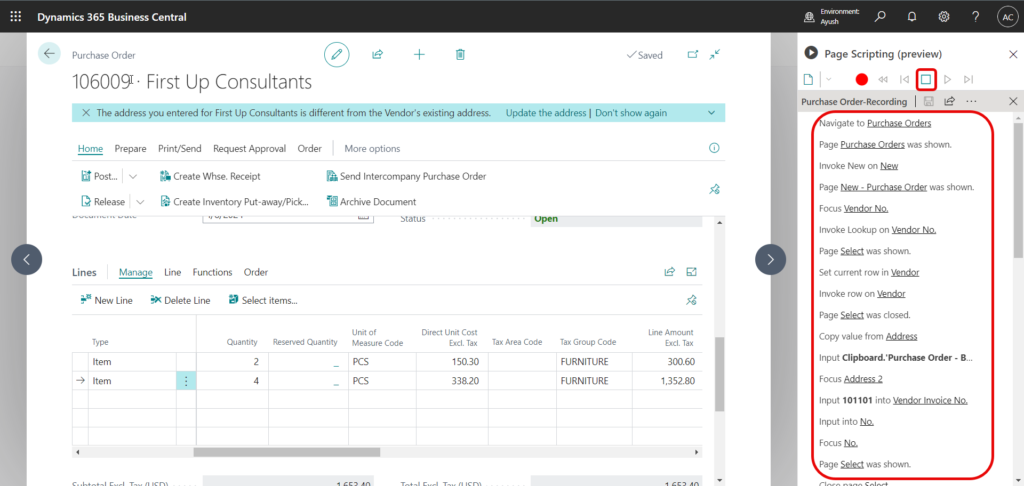
In this feature, you have the ability to effortlessly remove (Delete) any mistakenly added steps.
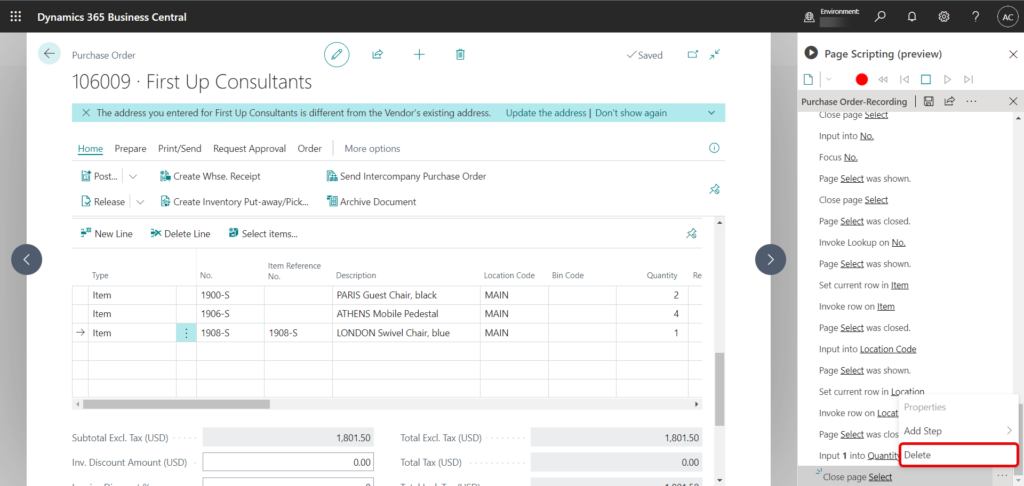
The Page Scripting tool features a dedicated clipboard, facilitating the copying of field values. These values can then be seamlessly inserted into other fields, utilized within expressions, or employed for result validation. During recording, the copy and paste functionality can be accessed by right-clicking on a page control and selecting the desired action from the context menu. The file is saved as “.yml” and “.yaml” format.
The recorded file can be opened in another environment, enabling the seamless execution of the entire sequence. Upon running the file, you will observe the creation of the same steps within the new environment.
Addressing Errors with Ease
But what happens when things don’t go according to plan? Page Scripting has you covered there too. If an error arises, such as an issue with a number series when posting a purchase order, simply record the scenario and share it with your team. This allows users to replay the recording, gaining a clearer understanding of the error and the necessary corrective steps.
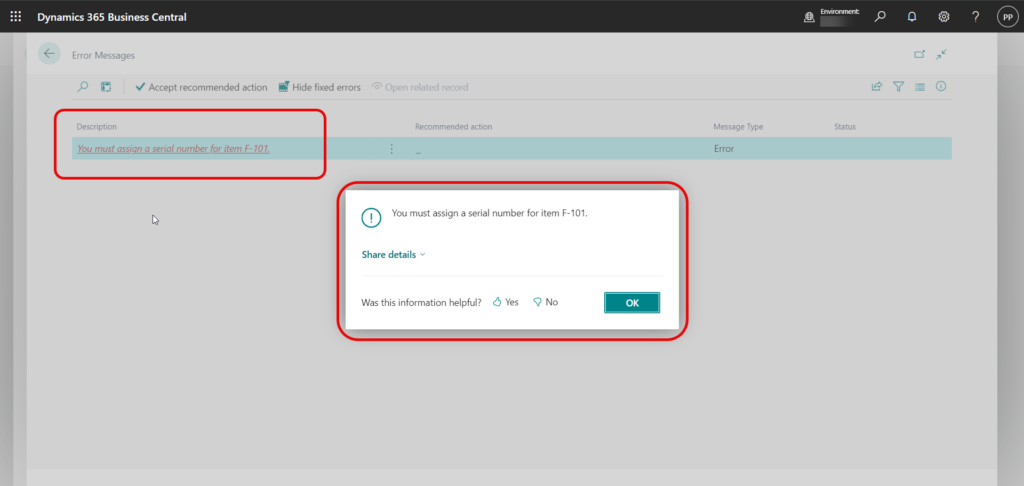
Note:
While Page Scripting is a powerful tool for capturing actions within the Business Central web client, it’s important to remember its limitations. It’s not a generic HTML automation tool and cannot automate elements such as control add-ins, embedded Power BI or Power Apps, or any components beyond the Business Central web client experience.
Conclusion
Page Scripting represents a significant advancement in the world of user acceptance testing, providing users with a simple yet powerful way to capture and replay their actions within Business Central. By leveraging this tool, organizations can streamline their testing processes, improve accuracy, and ultimately deliver better outcomes for their projects.
If you have any questions about Business Central or need support with any Business Central functionalities, don’t hesitate to reach out to us at support@mindlinkinfotech.com. For inquiries about licensing, customization, or other business-related matters, you can contact our sales team at sales@mindlinkinfotech.com. We’re here to help you make the most of your Business Central experience.