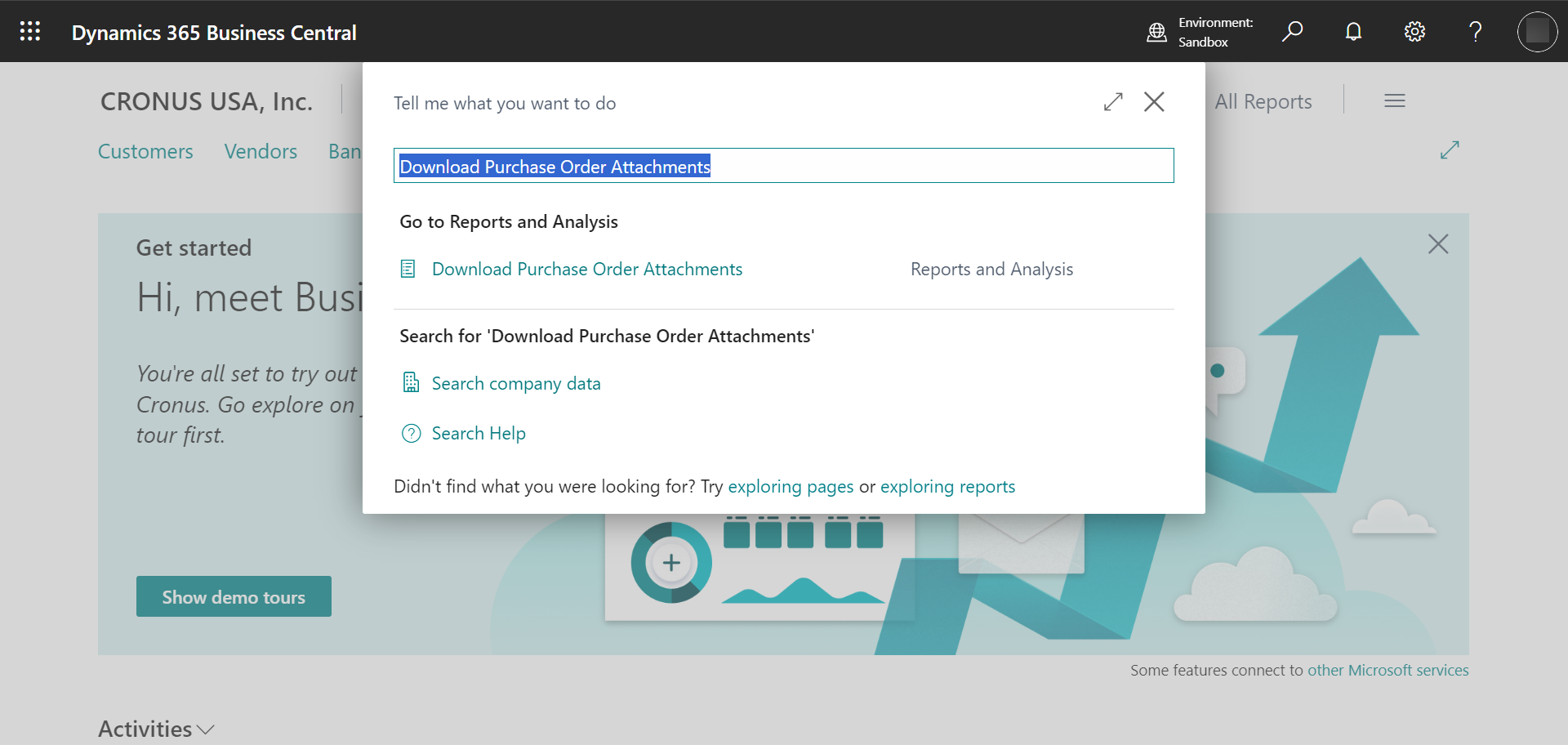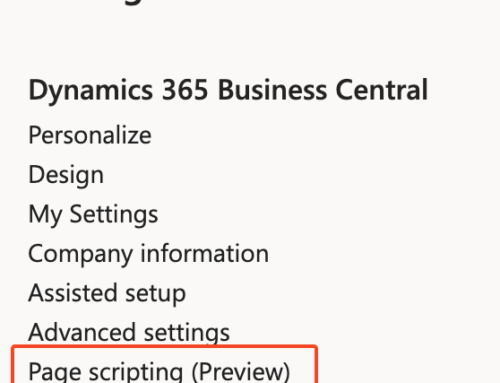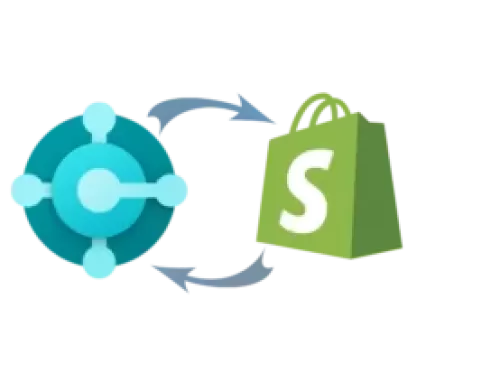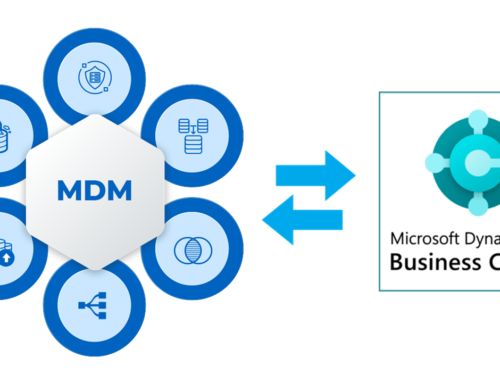Welcome to our comprehensive guide on effectively managing purchase order attachments in Business Central! Whether you’re a seasoned user or just embarking on your journey, mastering attachment handling is crucial. In this blog, we’ll delve into two powerful download options:
- Download All Attachments: Discover how to effortlessly retrieve all attachments linked to your purchase orders.
- Selective Downloads: Learn how to handpick specific attachments tailored to your needs.
Let’s explore these features and equip you with the tools to maximize the potential of purchase order attachments!
- How to download all attachments and selectively retrieve purchase order attachments using AL code.(Downloading multiple attachments via zip file)
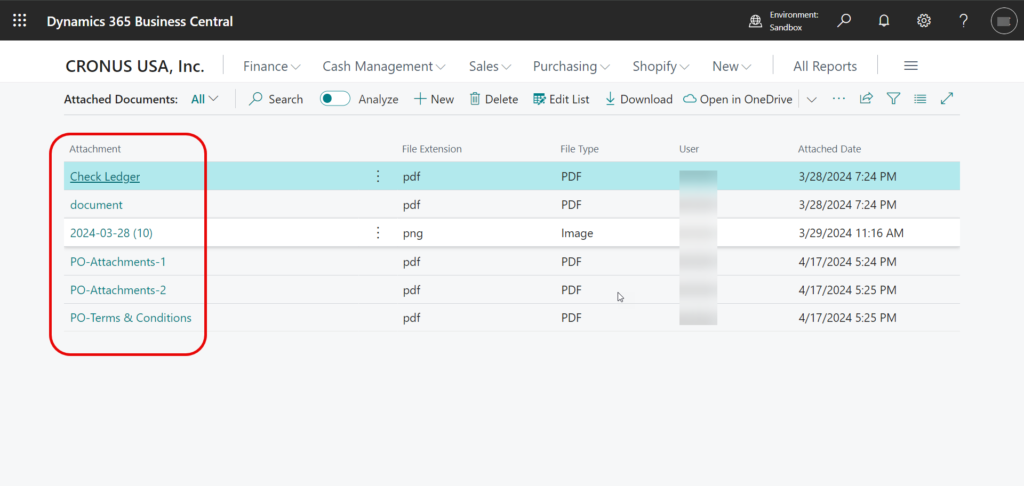
- Streamlining Purchase Order Attachment Management: Experience the ease of accessing both all and selected attachments with just a few clicks
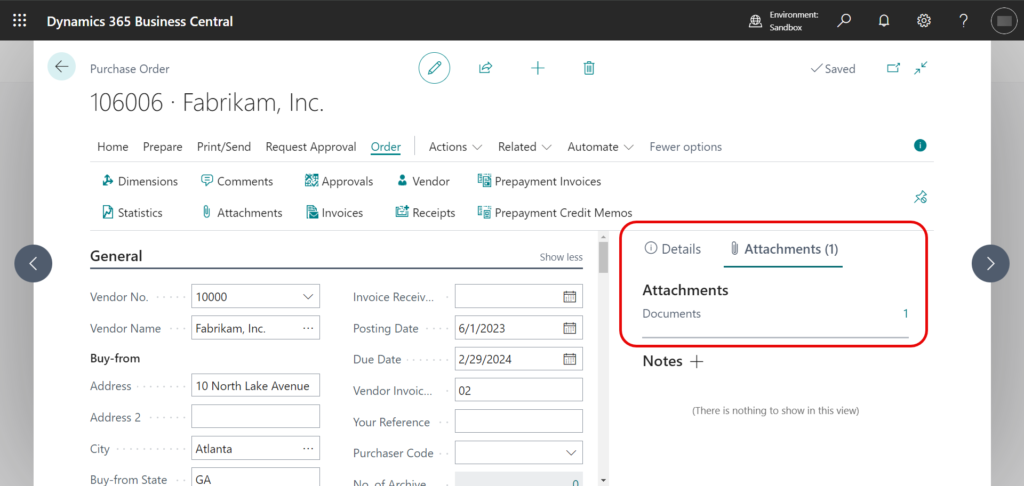
- AL Code Example
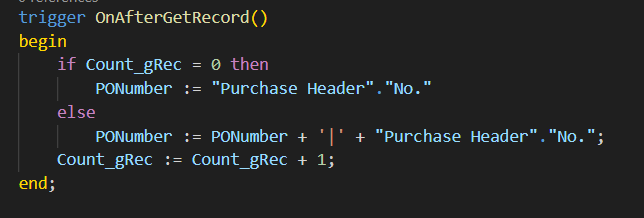
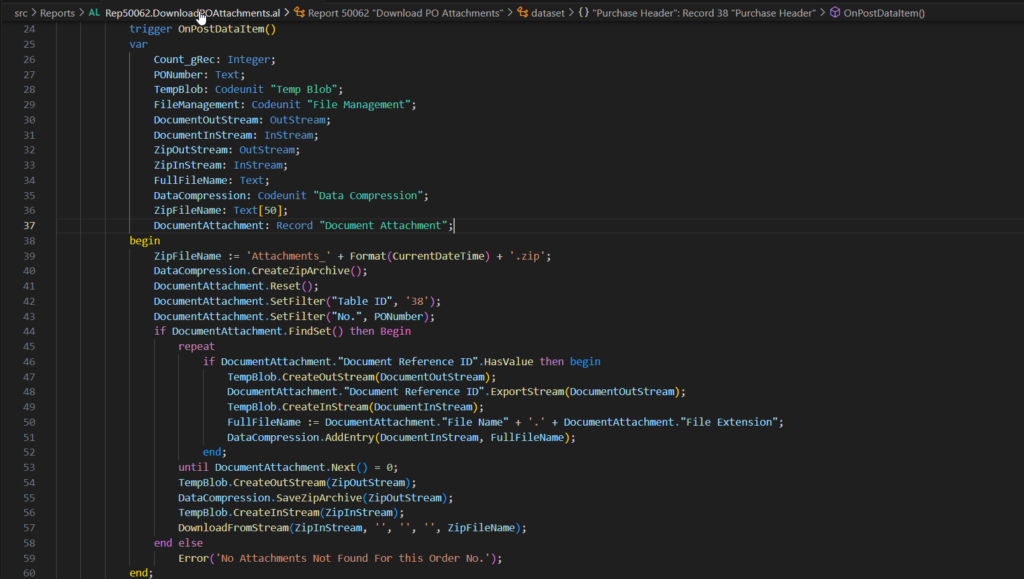
- Upon selecting the ‘OK’ button in the report filter, users can efficiently procure all purchase order attachments in a single, compressed ‘.zip’ file.”
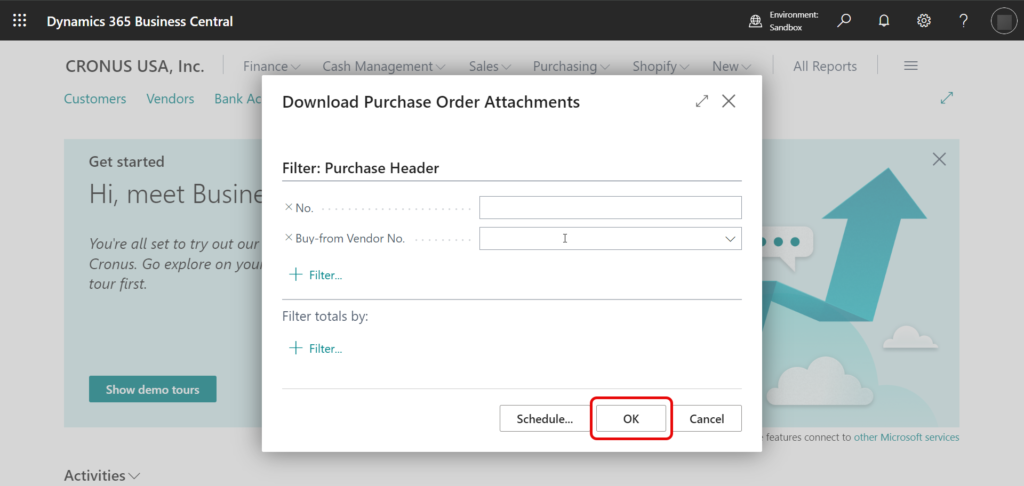
- Download All the Purchase Order Attachments “.Zip file”
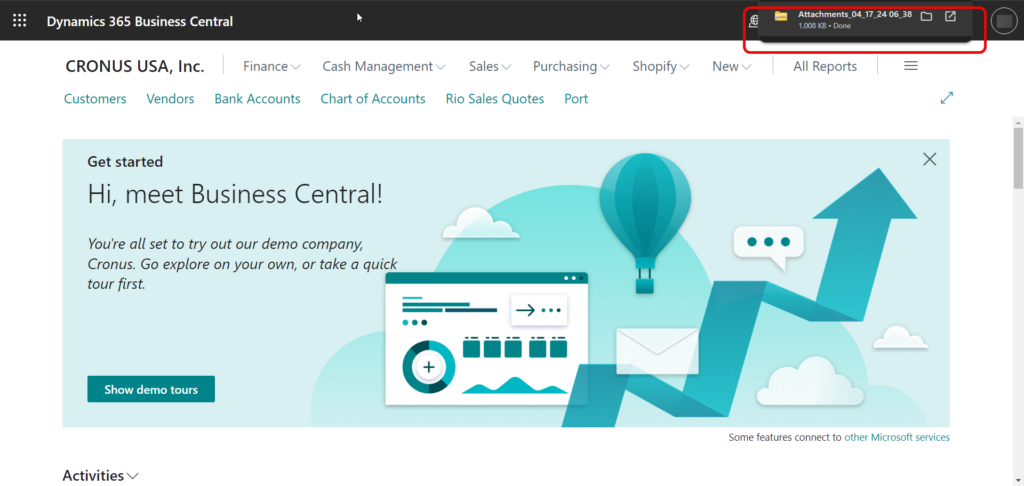
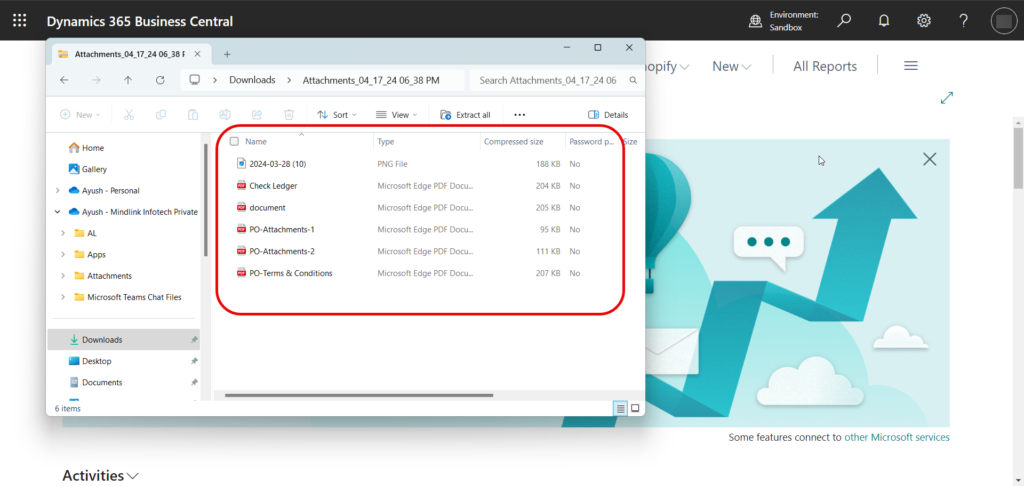
- Users can conveniently input specific purchase order numbers and vendor numbers to retrieve targeted attachments with precision and ease.
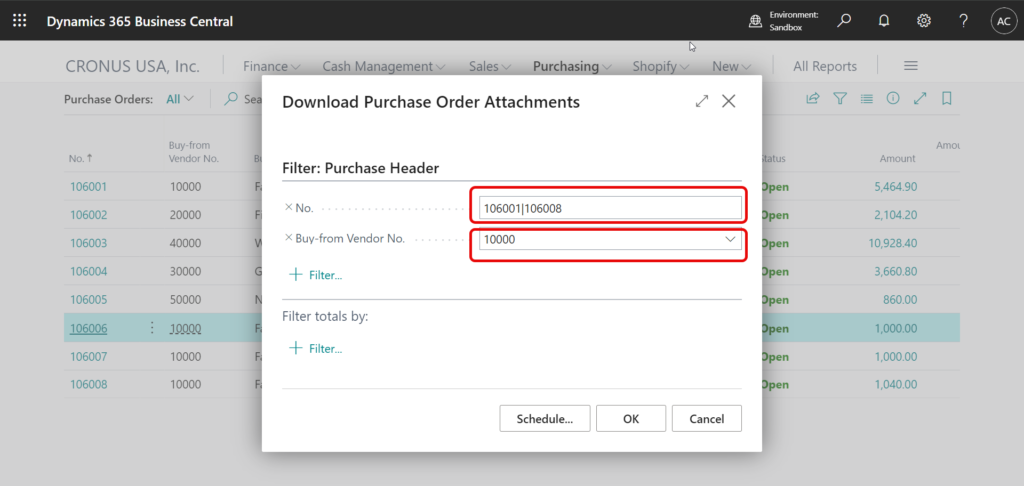
For example:
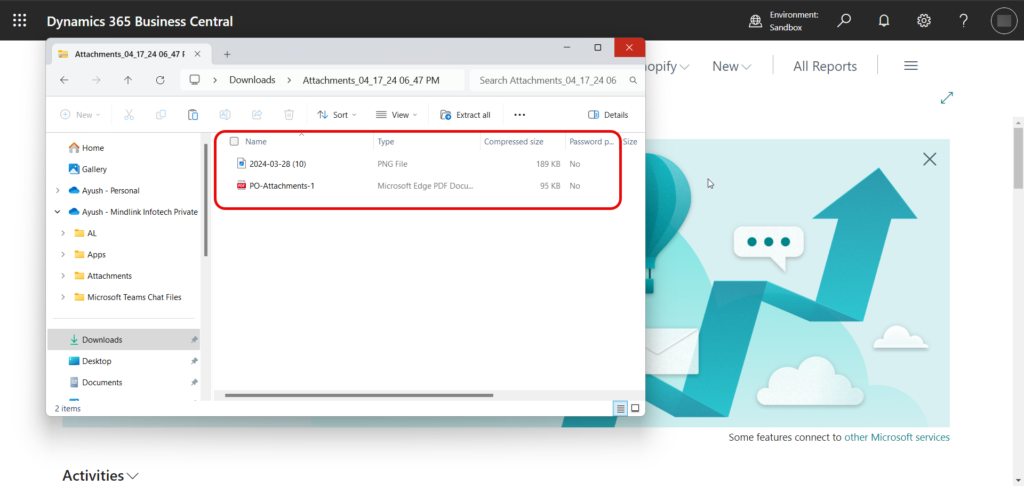
We believe this information will be helpful for your requirements. If you have any questions or need any assistance, please connect with support@mindlinkinfotech.com .