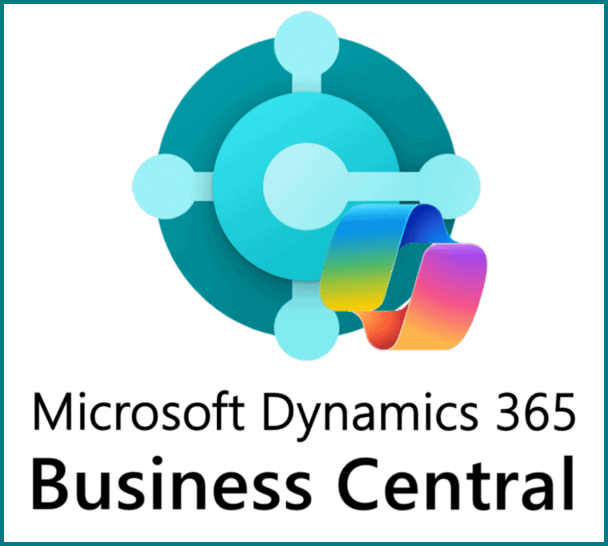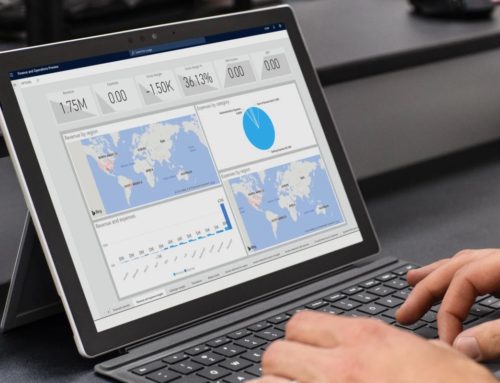In today’s dynamic business landscape, harnessing the power of Artificial Intelligence (AI) is essential for driving growth and staying competitive. Across various industries, AI functions as a valuable assistant, enhancing productivity, efficiency, and decision-making. In this blog, we’ll explore how AI, acting as a co-pilot, plays a strategic role in Business Central, Microsoft’s comprehensive ERP solution. We’ll delve into the intricacies of activating and utilizing co-pilots, providing insightful ideas for leveraging this technology to drive business success.
Please Note: The Co-pilot feature is currently in preview and available exclusively for the 2024 wave update of Business Central. After the launch of the 2024 wave 1, this feature will be accessible to all users with the 2024 version environment.
Activating Co-Pilot Capabilities
To harness the full potential of co-pilots in Business Central, it’s essential to activate the desired capabilities. Follow these steps to activate co-pilot features:
Navigation: Start by navigating to the “Copilot & AI Capabilities” page within Business Central. Locate the specific co-pilot capability you wish to activate.
Selection: Select the desired capability from the available options.
Activation: Click on the “Activate” action button to enable the selected capability.
Confirmation: Confirm the activation if prompted to ensure successful implementation.
Status Check: After activation, monitor the status field to verify that the selected co-pilot capability has changed from “Inactive” to “Active.”
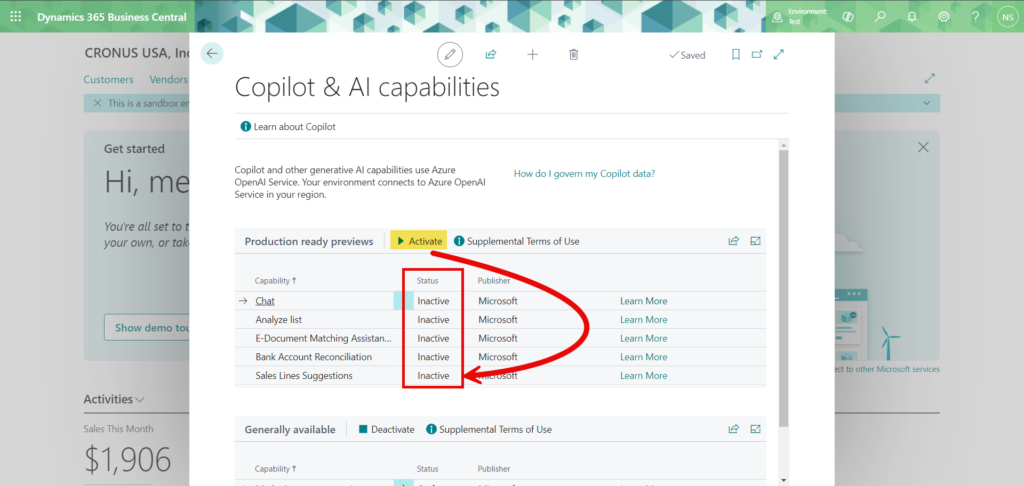
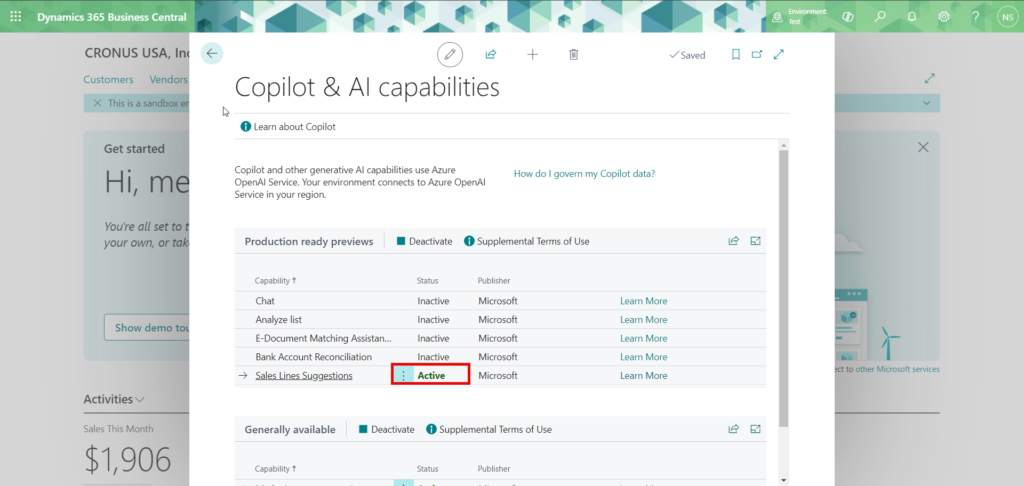
Utilizing Co-Pilot Features in Business Central
- Marketing Text Suggestions for Items
Enhance the presentation and promotion of items within Business Central by leveraging the Co-pilot feature for marketing text suggestions. Follow these steps to utilize this feature effectively:
Access: Open the item card of the desired item within Business Central.
Navigation: Navigate to the fact box or access the feature directly from the “Item” tab.
Selection: Click on “Marketing Text” to access the provided suggestions.
Review & Select: Review the suggestions and select the most fitting options for your item.
Save Changes: Save the selected marketing text to update the item card efficiently.
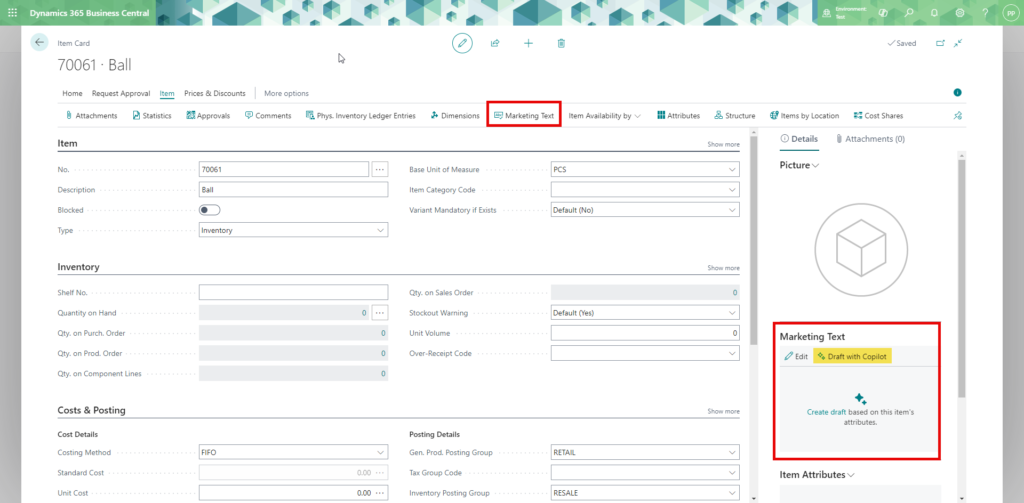
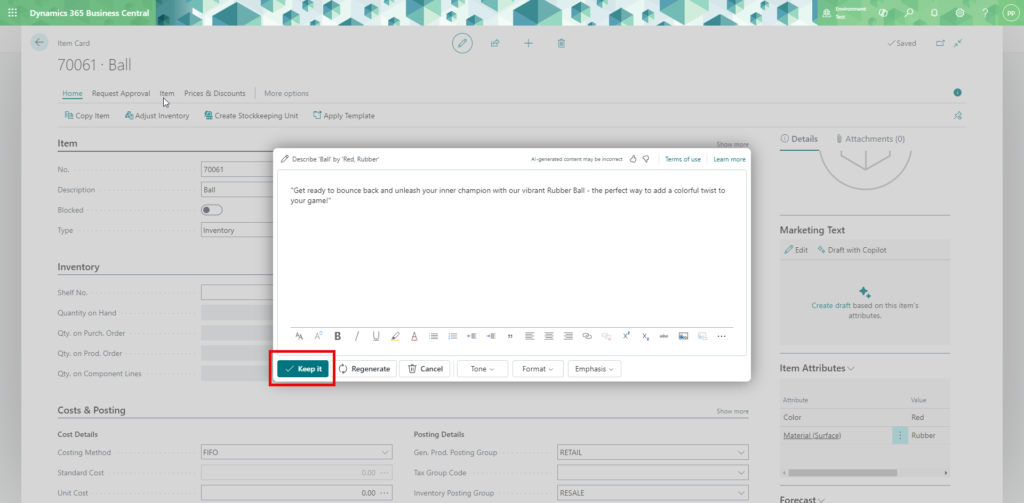
- Attribute-Based Recommendations
Utilize Co-pilot to receive recommendations or insights related to specific attributes of items, such as color, height, width, material, and weight. Follow these steps to leverage attribute-based recommendations:
Activation: Activate the Co-pilot feature to utilize attribute-based recommendations effectively.
Leverage Attributes: Ensure that attributes are properly inserted when creating items to facilitate recommendations.
Streamlined Management: Leverage attribute-based recommendations to streamline management processes within Business Central.
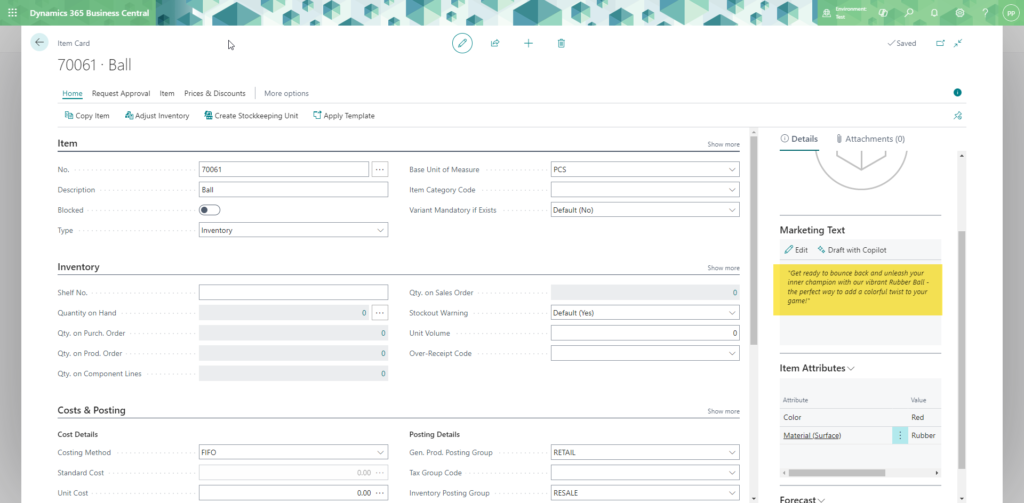
- Suggest Sales Line
Simplify the process of adding items to sales orders by utilizing the “Suggest Sales Line” Co-pilot feature. Follow these steps to streamline sales order creation:
Access Co-pilot: Click “Suggest Sales Line” in the sales line to access Co-pilot.
Description Input: Describe the item in the sales line to prompt Co-pilot to suggest the most relevant item.
Automatic Population: Enter the quantity needed, and the quantity will automatically populate.
Insertion: Click “Insert” to add the sales line, which can be further modified as necessary.
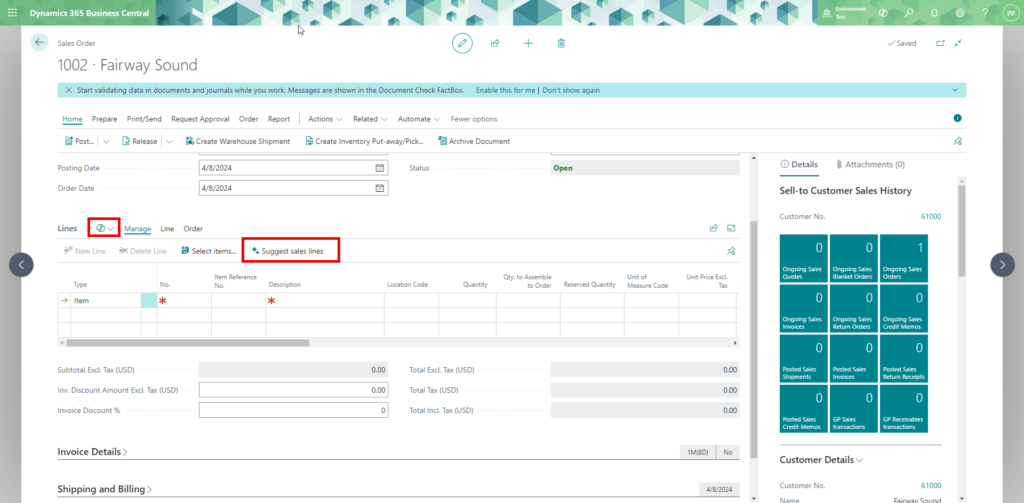
- Analyze List
Generate customized analyses effortlessly by leveraging the “Analyze List” Co-pilot feature within the “Item Ledger Entries” section. Follow these steps to create tailored analyses:
Access Co-pilot: Click on “Analyze List” within the “Item Ledger Entries” section to access Co-pilot.
Description Input: Describe the type of analysis needed to prompt Co-pilot to generate customized analyses.
Save & Access: Save the customized analysis for future reference and access it easily in the “Analysis” tab.
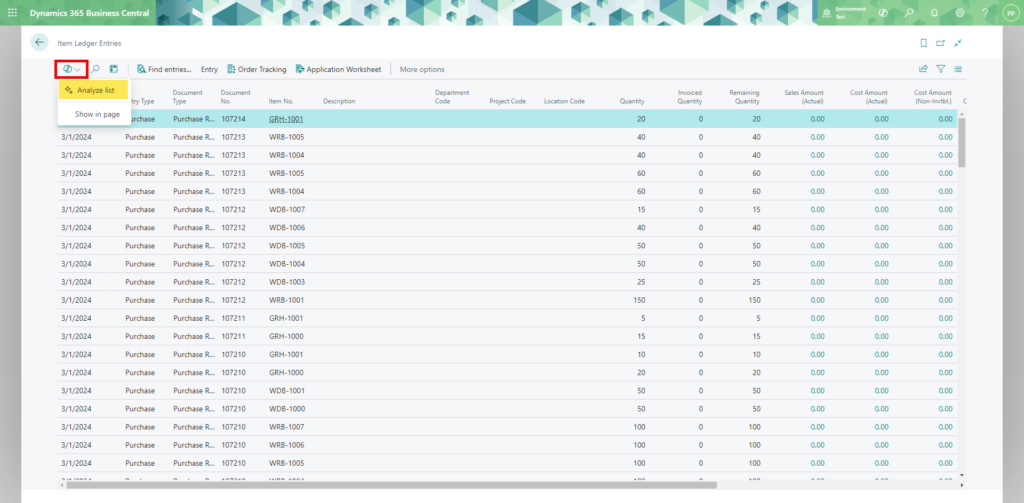
- Chat with Co-Pilot
Engage with Co-pilot through the “Chat with Co-pilot” feature, enabling users to ask questions, seek guidance, and perform various tasks within Business Central. Follow these steps to utilize the chat functionality:
Access Chat: Initiate a conversation with Co-pilot through the “Chat with Co-pilot” interface.
Ask Questions: Pose questions related to Business Central functionality, such as creating sales orders or inquiries about sales performance.
Guidance & Assistance: Receive guidance and assistance from Co-pilot to perform tasks efficiently within Business Central.
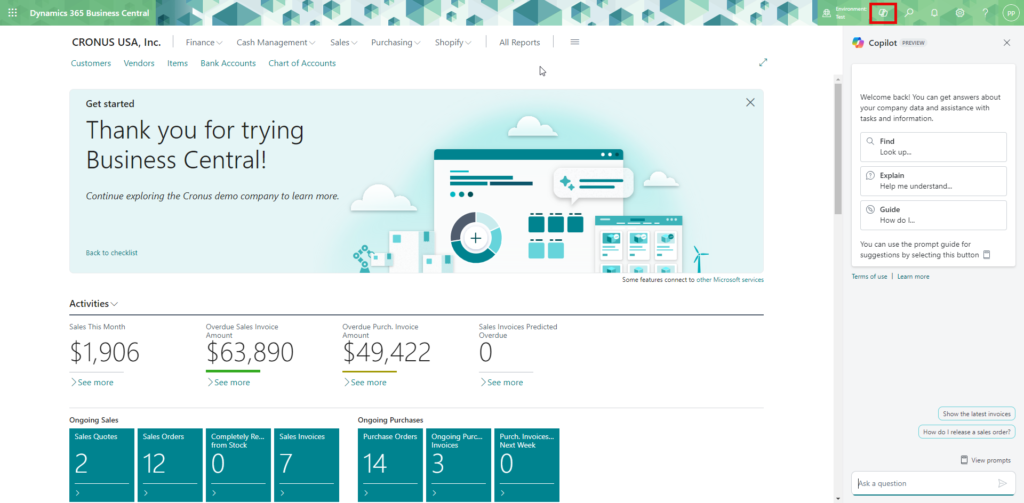
Conclusion
The strategic integration of co-pilots in Business Central represents a significant advancement in leveraging AI for business growth and efficiency. By activating and utilizing co-pilot capabilities effectively, organizations can streamline operations, enhance decision-making, and drive success in today’s competitive business landscape.
If you have any questions about Co-pilot or need assistance with implementing it in your Business Central environment, feel free to contact us at support@mindlinkinfotech.com. Our team is dedicated to helping you harness the full potential of Co-pilot for your business.